Unlock Free Subtitle Creation with AI for Videos and Movies
Written on
Understanding AI's Impact on Subtitle Creation
AI advancements such as CLIP and Whisper have gained significant attention due to their practical applications and open-source nature. This means anyone can access them at no cost. In a previous discussion, I explored Whisper, an AI model adept at transcribing audio files in English with remarkable accuracy. Notably, Whisper supports 97 languages and offers translation capabilities as well!
This guide will present a straightforward method to use Whisper without requiring any programming expertise.
Whisper's Training and Capabilities
Whisper was trained on an astounding 680,000 hours of audio, roughly equivalent to 77 years! This model not only competes with but often surpasses established commercial solutions like Amazon Alexa and Apple Siri, as detailed in research findings.
If you're interested in understanding Whisper's scientific significance, you can refer to this article on its operation and achievements.
Whisper's Versatile Applications
Whisper serves as an innovative AI tool that can be employed for various tasks beyond just YouTube videos and films. Here are some examples:
- Transcribing lengthy audio files, such as podcasts.
- Converting spoken words into text during lectures, eliminating the need for note-taking.
- Enhancing the quality of life for individuals with hearing impairments.
How to Use Whisper Effectively
Whisper is a large-scale Deep Learning model developed by OpenAI. However, running large models can be slow on standard CPUs; hence, a GPU is recommended for optimal performance.
The ideal solution is to utilize Google Colab, a complimentary workspace offered by Google that provides GPU resources and a pre-set environment. Don’t worry about the technical intricacies—I’ll guide you through using a pre-configured file (notebook) with Google Colab.
Step 1: Download Necessary Files
Begin by downloading the notebook file from the provided link. Then, navigate to Google Colab, click on the File menu in the top-left corner, and select "Upload Notebook." Choose the Whisper_App.ipynb file, or simply drag and drop it into the interface.
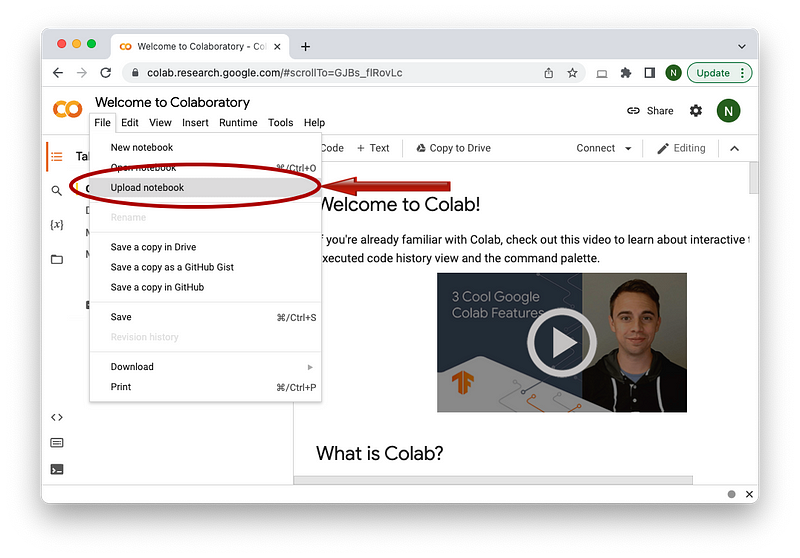
You should see confirmation of your upload.
Step 2: Configure GPU for Enhanced Performance
Next, we need to set Colab to use the faster GPU instead of the default CPU. Go to the Runtime tab, select "Change runtime type," and choose GPU from the Hardware acceleration menu.
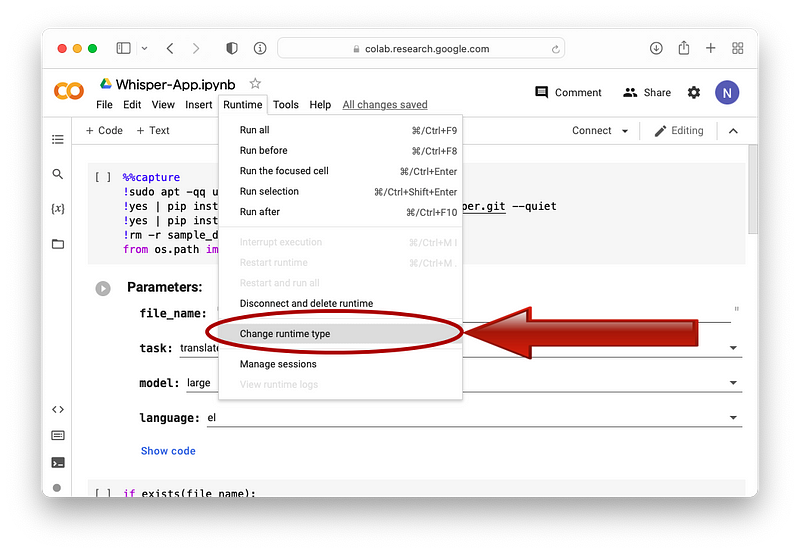
After this, click "Connect" in the upper right corner to start your Colab instance.
Step 3: Upload Your Video File
Now, it's time to upload the video file. For this tutorial, I’ll be using a well-known speech from the first Matrix movie, which can be downloaded from the provided link.
Next, in the Colab notebook, click on the folder icon on the far left to open a window where you can upload your files. Select the upload icon and choose your video file from your computer. The entire process is illustrated below:

You can also drag and drop your video file. Once the upload is complete, you’ll see the file name in the Files window.
Note: Larger files may take a while to upload. Be mindful of file sizes when selecting your video.
Step 4: Set the Required Parameters
Whisper is user-friendly and requires just four parameters for operation:
- File Name: Enter the name of your video, ensuring you include the correct file extension (e.g., mp4).
- Task: Choose whether you want to transcribe or translate the audio. Translation is only applicable for non-English audio.
- Model: There are nine model sizes, with larger models providing greater accuracy but taking longer to process. For English videos, select models with the ‘en’ suffix.
- Language: Indicate the language of the audio file. If uncertain, refer to the language abbreviations listed at the end of the notebook.
For our Matrix video, the parameters will look like this:
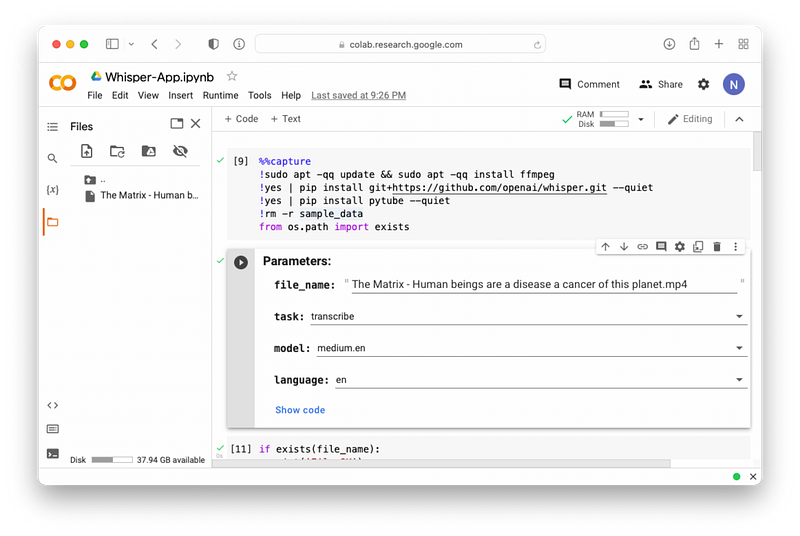
Step 5: Run the Program
You’re now set to transcribe or translate your video! Simply navigate to the Run tab and select "Run all." This will execute all code blocks, resulting in an output similar to this:
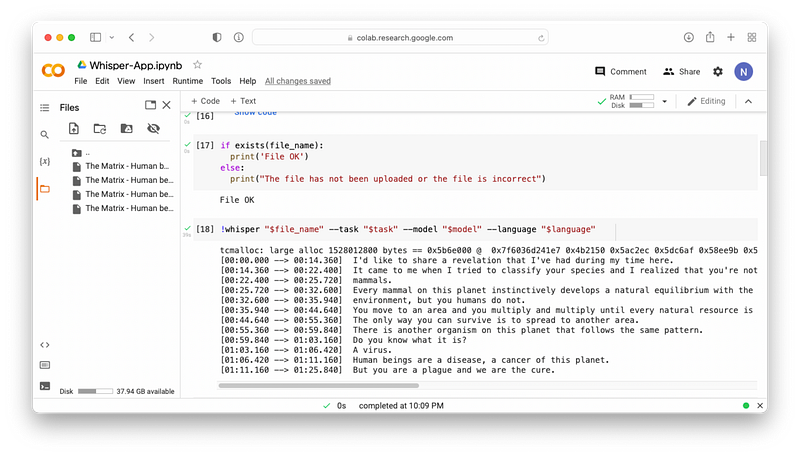
In th