# Essential Mac Utilities to Enhance Your Experience
Written on
Chapter 1: Introduction to My Top Mac Utilities
While I often discuss hardware such as laptops, headphones, and stationery, I rarely touch on the essential applications or tools that complement these devices. After nearly a decade of using a Mac—with brief interludes of solely using iPads—I have gathered a collection of tools, apps, and utilities that I find invaluable.
In this article, I'll highlight the utilities I install immediately on any new MacBook. While some may categorize these as applications, I consider them tools that facilitate my workflow or function unobtrusively in the background.
Let's dive into my favorite utilities that I consistently use on my Mac.
Section 1.1: Bartender 4 ($15)
Bartender 4 has been a staple for years, even before my Mac journey began. As its name implies, it manages your menu bar.
Originally, my menu bar was cluttered with numerous icons:
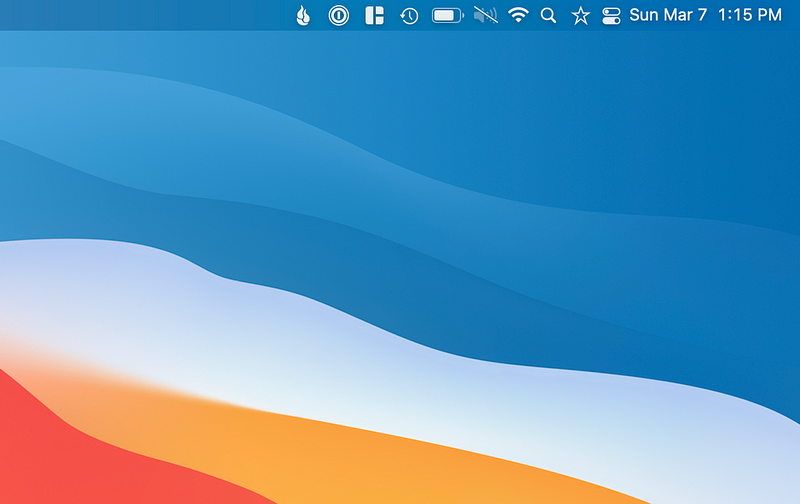
With Bartender, however, I can hide excess icons for a cleaner look. It allows you to choose how you want the main icon to appear—options include sunglasses, three dots, or a star.
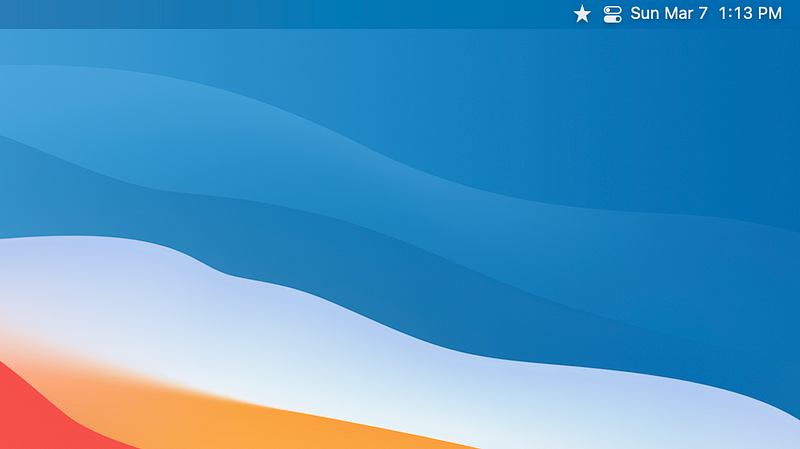
This utility is especially useful for those with extensive menu icons, providing a straightforward solution for maintaining a tidy workspace. Bartender 4 is compatible with macOS Big Sur and is currently free during its public beta phase, though it will soon cost $15 once the beta concludes.
Section 1.2: Magnet ($7.99)
Window management on the Mac can be either loved or loathed. Unlike iPadOS, which offers a structured approach, the Mac allows for overlapping windows, which can lead to chaos.
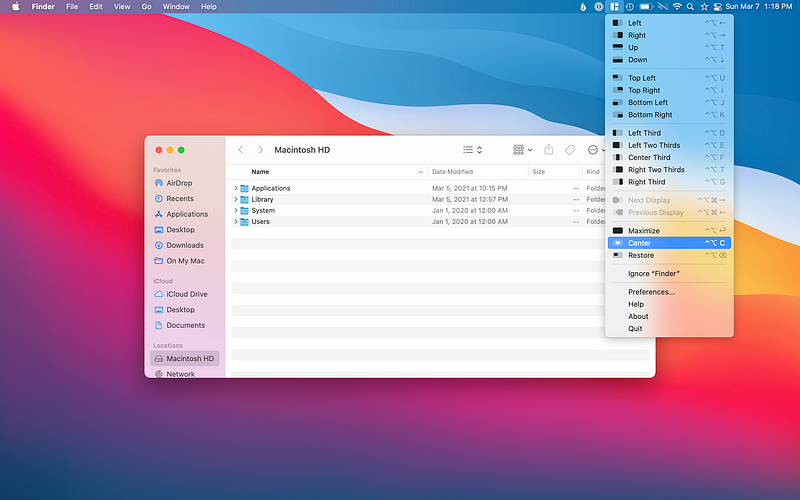
Magnet addresses this issue by enabling users to quickly move and resize windows with a click. For instance, I often center windows on my desktop or maximize apps without entering full-screen mode, ensuring the menu bar remains visible.
Magnet is perfect for anyone juggling multiple windows, offering an efficient way to organize without the hassle of manual dragging.
Section 1.3: Spotlight (Quicksilver)
The command + space bar shortcut to activate Spotlight has transformed how I launch applications, allowing me to keep my dock hidden. Although Spotlight has been around for some time, I only started utilizing it extensively in recent years.
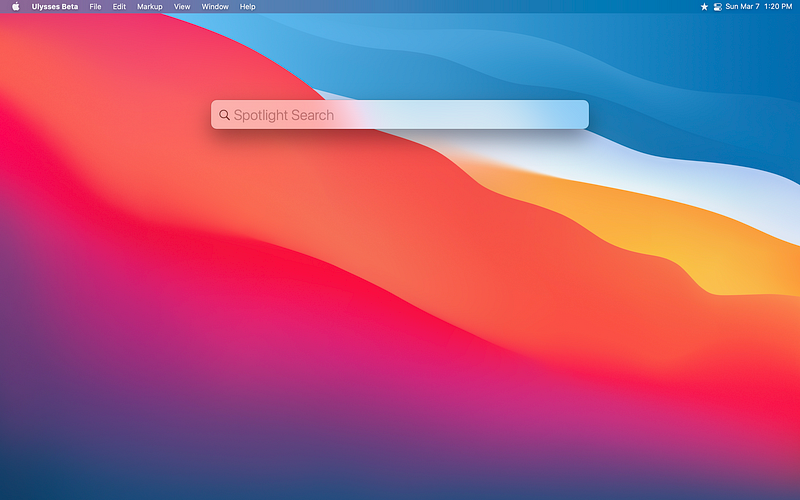
Spotlight excels at more than just app launching; it can search for documents, emails, music, and even perform web searches directly from the input box.
While Spotlight's features were once limited to local searches, it has evolved significantly, now offering functionalities reminiscent of Quicksilver, which provides automation and additional capabilities.
Section 1.4: 1Password ($6.99 monthly, $59.99 annually)
Managing passwords can be a daunting task, particularly when aiming for security across multiple online services. Although Apple's iCloud Keychain is a good option, I sought something that I could share with my spouse.
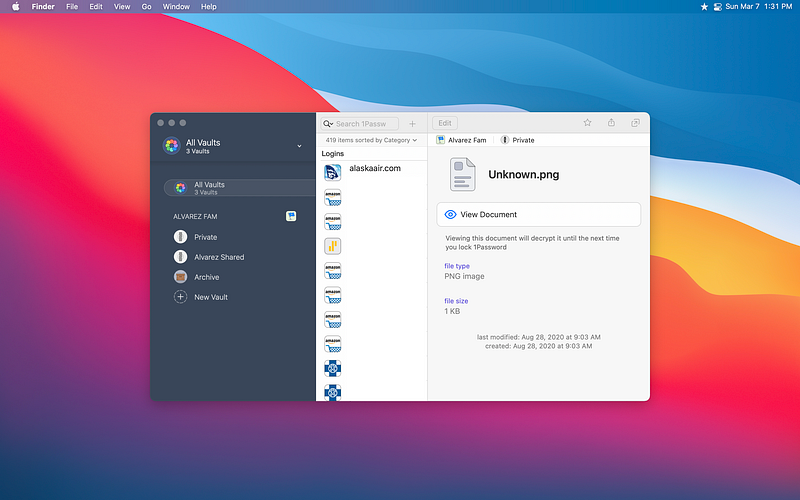
1Password offers a personal vault to keep track of all my logins, enabling two-factor authentication for enhanced security. The shared vault feature is especially useful for managing critical logins, ensuring that my wife and I can access each other's accounts if needed.
Section 1.5: Backblaze ($6 a month)
Backblaze is a utility that brings peace of mind through reliable offsite backups. I have used it for my and my wife's MacBooks ever since I discovered it.
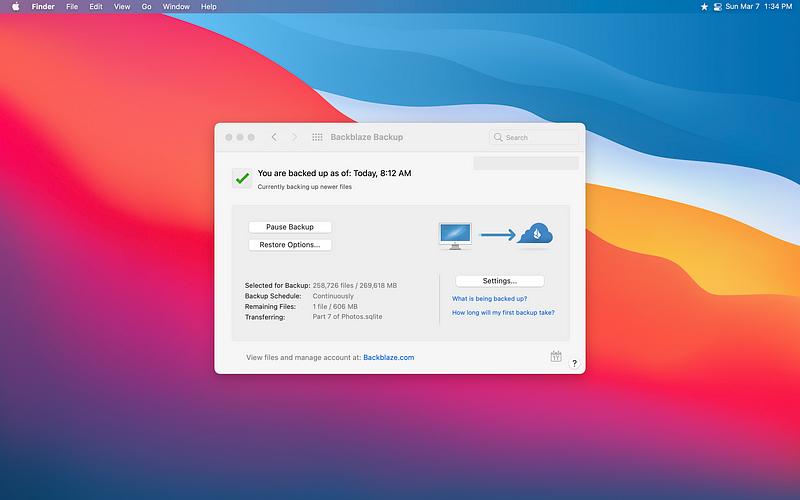
For just $6 a month, it offers unlimited backups for one computer and any connected external drives. I have over 300 GB of data on my MacBook Air and an additional 2 TB on my external hard drive backed up, all for this affordable price.
Backblaze also offers an option for a one-year version history, allowing users to recover deleted files for up to a year.
Chapter 2: Conclusion
These five utilities—Bartender, Magnet, Spotlight, 1Password, and Backblaze—are essential for enhancing my Mac experience. They enable me to maintain an organized menu bar, efficiently manage windows, quickly search for files, securely store passwords, and ensure that my data is safely backed up.
If you're looking to enhance your Mac's functionality, I highly recommend trying out these utilities or exploring others that may better suit your specific needs. The ultimate goal is to have tools that work seamlessly for you, improving your overall productivity.
For additional insights, check out the video titled "15 Essential Mac Apps (Some You've Never Heard Of)" which explores must-have applications that can further enhance your Mac experience.
Also, consider watching "6 Must-Have Mac Utilities" for a deeper dive into essential tools that can elevate your productivity on a Mac.