Avoid These 15 Mistakes While Learning Power BI: A Guide
Written on
Introduction to Power BI Learning
Hello! If you’re venturing into data analysis and visualization, you've likely encountered Power BI. With over ten years of experience in Python and data analysis under my belt, I've learned valuable lessons through various trials and errors while mastering Power BI.
In this article, I will outline 15 common mistakes you should steer clear of as you embark on your Power BI journey.
1. Failing to Plan in Advance
A frequent error I observe among newcomers is jumping straight into creating visualizations without adequate planning. It’s crucial to grasp your data sources, objectives, and requirements before you begin constructing your reports and dashboards. Take the time to establish your project scope and pinpoint the essential metrics and insights you wish to communicate.
2. Overlooking Data Model Optimization
Effective data modeling is at the core of Power BI. A well-structured data model is vital for efficient reporting. Many beginners neglect this aspect, leading to sluggish and ineffective queries. Make sure to understand relationship types (like one-to-many or many-to-many) and use calculated columns and measures wisely to boost performance.
// Example of a calculated column
TotalSales = SUM('Sales'[Amount])
// Example of a measure
AverageSales = AVERAGE('Sales'[Amount])
3. Cluttering Visualizations
When crafting visualizations in Power BI, it’s easy to overload a single chart or dashboard with excessive details. Remember, simplicity is essential. Avoid cramming too many data points or complex designs into your visualizations. Focus on delivering the most significant information in a clear and straightforward manner.
4. Disregarding Data Quality
Data quality is the bedrock of any analytical project. Before importing data into Power BI, it’s vital to clean and transform it to ensure accuracy and reliability. Don't overlook missing values, duplicates, or inconsistencies. Utilize Power Query to conduct data cleansing and uphold high-quality standards.
// Example of removing duplicates using Power Query
let
Source = Excel.Workbook(File.Contents("C:Data.xlsx"), null, true),
Sheet1_Sheet = Source{[Item="Sheet1",Kind="Sheet"]}[Data],
RemoveDuplicates = Table.Distinct(Sheet1_Sheet)
in
RemoveDuplicates
5. Not Using Query Folding
Query folding is a powerful feature in Power BI that allows query transformations in Power Query to be executed at the data source level, greatly enhancing query performance. However, understanding its limitations is crucial. Avoid complex transformations that cannot be folded, as they can negatively impact performance.
6. Underutilizing Parameters
Parameters are incredibly beneficial in Power BI, enabling users to interact dynamically with reports. Many novices miss out on their potential. By incorporating parameters, you can create dynamic filters, modify calculations, or easily switch data sources, making your reports more adaptable and user-friendly.
// Example of a measure using a parameter
SalesByCategory =
CALCULATE(
SUM('Sales'[Amount]),
'Sales'[Category] = SELECTEDVALUE('Parameters'[Category])
)
7. Ignoring Hierarchies
Hierarchies provide a structured way to manage and navigate data in Power BI, allowing for drill-down and drill-up functionality. Disregarding hierarchies can clutter your visualizations and hinder intuitive navigation. Establish hierarchies based on natural data relationships, such as date (year, quarter, month) or product (category, subcategory, product).
8. Overlooking Data Security
When dealing with sensitive information, security must be a priority. Power BI offers various security features, including row-level security and data encryption. Don’t neglect these capabilities, especially with confidential data. Familiarize yourself with Power BI’s security options and implement the necessary measures to safeguard your data.
9. Not Exploring Custom Visualizations
While Power BI comes with a variety of built-in visualizations, they may not always suit your needs. Many beginners miss the opportunity to use custom visualizations created by the Power BI community. Browse the Power BI Visuals Gallery and the AppSource marketplace to discover additional visualizations that can enhance your reports.
10. Ignoring Performance Optimization
Power BI is capable of handling large datasets and intricate calculations, but inefficient report design and data models can compromise performance. Avoid common pitfalls like unnecessary visuals, overly complex reports, or not indexing data sources properly. Regularly monitor and refine your reports for optimal performance.
11. Forgetting to Document Your Work
Documentation is often overlooked when learning a new tool, yet it's vital for collaboration and future reference. Don’t skip this step. Take the time to annotate your reports, clarify your data models, and document any assumptions or dependencies. This practice will save time and effort for you and your colleagues down the line.
12. Neglecting Advanced Features
Power BI is packed with features that extend beyond basic visualizations. Many beginners limit themselves to the basics and miss out on advanced functionalities like analytics, machine learning integration, or natural language queries. Explore these advanced tools and experiment to uncover the full potential of Power BI.
13. Failing to Refresh Data Regularly
Data is constantly changing, making it essential to keep your reports current. Power BI allows you to schedule automatic data refreshes, ensuring that your reports always present the latest information. Setting up regular refreshes is crucial to avoid outdated reports and misleading insights.
14. Not Utilizing Power Query Editor
Power Query Editor is a robust tool within Power BI for data transformation and cleansing. Many beginners overlook its capabilities, missing opportunities to simplify data preparation. Invest time in learning about Power Query Editor's features, such as merging tables, filtering data, or changing data types.
// Example of merging tables using Power Query Editor
let
Source1 = Excel.Workbook(File.Contents("C:Data1.xlsx"), null, true),
Sheet1_Sheet1 = Source1{[Item="Sheet1",Kind="Sheet"]}[Data],
Source2 = Excel.Workbook(File.Contents("C:Data2.xlsx"), null, true),
Sheet1_Sheet2 = Source2{[Item="Sheet1",Kind="Sheet"]}[Data],
MergeTables = Table.NestedJoin(Sheet1_Sheet1, {"ID"}, Sheet1_Sheet2, {"ID"}, "JoinedTable")
in
MergeTables
15. Not Seeking Help and Resources
Lastly, don’t fall into the trap of thinking you have to learn everything on your own. Power BI has a vibrant community with a plethora of learning resources at your disposal. Engage with forums, join user groups, and explore online tutorials and documentation. Learning from others will expedite your journey.
I hope these insights help you sidestep common pitfalls and maximize your Power BI learning experience. Remember, making mistakes is part of the journey—embrace them as opportunities for growth. Happy exploring with Power BI!
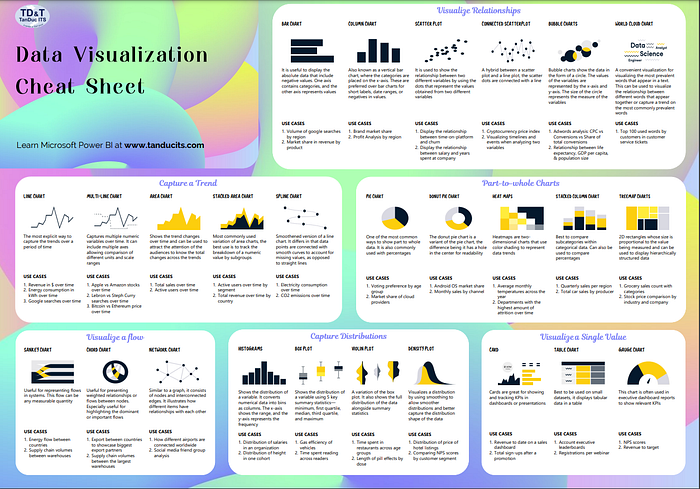
Chapter 2: Essential Videos for Power BI Learners
To further enhance your understanding of Power BI, here are two valuable video resources:
The first video, "Top 5 Power BI Beginner Mistakes...⚠️You Don't Want to Make!⚠️," covers essential pitfalls to avoid as you start your Power BI journey.
The second video, "Top Five Mistakes to Avoid When Developing Power BI Reports," provides further insights into common errors to steer clear of while creating Power BI reports.
Conclusion
I hope this guide proves beneficial to you. Thank you for taking the time to read through it. If you found this article helpful, consider sharing your thoughts with a clap, comment, or follow.
💰 Free E-Book 💰
👉Break Into Tech + Get Hired
About Me
I’m Gabe A, a seasoned data visualization architect and writer with over a decade of experience. My mission is to provide straightforward guides and articles on various AI-related topics. With more than 150 articles published across 25+ platforms on Medium, I am a trusted voice in the data science realm.
Stay updated with the latest news in the creative AI space by following the AI Genesis publication.
💰 Free E-Book 💰
👉Break Into Tech + Get Hired